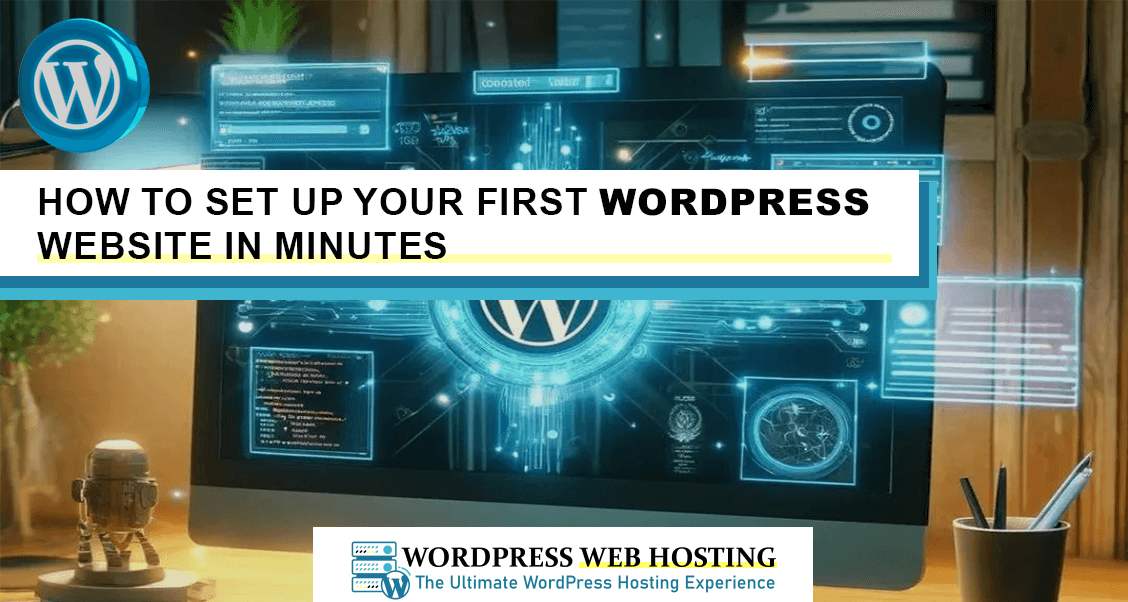
How to Set Up Your First WordPress Website in Minutes
From building your very first personal blog to launching your site for your business or even a portfolio on the internet, setting up your very first WordPress website can be quite exciting. Simply owing to its ease of usage and due to the fact that there are numerous plugins and themes available, WordPress has turned out to be the top choice for both internet beginners and already experienced web developers. This guide will walk you through the process of setting up your WordPress website in minutes. By the end, you will have a running site and be well on your way to make it all your own.
Why Choose WordPress?
Before we dive into its setup, let's briefly explain why WordPress is so popular. Over 40% of the internet's websites run on WordPress, making it - by far - the most used CMS. Ease of use, enormous flexibility, and a wealth of choice in terms of plugins make it extremely popular with both beginners and power users.
The major benefits include the following:
• Ease of use: No developer is required to create a professional-look website.
• Customization: Free or paid themes and plugins by the thousands can be used for tailoring WordPress to meet your needs.
• Scalability: Be it a blog or an eCommerce store, WordPress can scale to whatever your needs are.
• Community support: large community behind WordPress, which extends to great support, tutorials, and plugins.
Now, let's get started with the actual setup.
Step 1: Choose a Domain Name and Web Hosting
The very first step to creating any website involves securing a domain name and hosting service for it. A domain name consists of your web address, or URL, through which users will find your site by typing it in their browsers, such as www.yoursite.com.
Tips for Choosing a Domain Name:
• Make it simple and memorable.
• Avoid special characters or numbers that may be difficult to communicate verbally.
• Also, try to use some keywords representing your niche within it.
For hosting, We would advise taking the VPS service for performance and scalability reasons, especially if there is high traffic or more than one website to be dealt with. Many hosting providers, such as Bluehost, SiteGround and others, offer WordPress-optimized plans.
Once you have purchased your domain and hosting, most hosting services will provide you with an easy way of installing WordPress, which brings us to our next step.
Step 2: Installing WordPress
Most web hosts offer a one-click installation process for WordPress, making this step very simple. Here's how to do it:
-
- Log in to your hosting account.
- Go to the control panel-most frequently cPanel-or to the dashboard.
- Look for WordPress installer under "Scripts" or "Software."
- Click Install WordPress and follow the on-screen instructions. You'll need to select your domain, set up an admin username, and create a strong password.
Once the installation is complete, you'll be able to log into your WordPress dashboard by visiting www.yoursite.com/wp-admin.
Step 3: Choose a Theme
By default, WordPress comes with a few themes to get you started. You'll most likely want to tailor the design of your site to fit your own taste or corporate identity. Thankfully, thousands of free and paid themes are available in WordPress. Below is how to install one:
Install a Theme
-
- Log in to WordPress dashboard.
- Click Appearance >> Themes
- Click Add New to browse the themes available.
- Use the search bar and filter by categories such as blog, business, portfolio among others.
- Find one that you like and click on Install; then activate it.
If you need more advanced features, there are plenty of premium themes to buy from ThemeForest and Elegant Themes amongst others.
Step 4: Customize Your Website
With your theme installed, now is the ideal time to start to customize your site. WordPress has a drag-and-drop editor and theme customization options that will allow you to design your site without any coding.
Key Areas to Customize:
-
- Site Identity: In the Appearance Customize menu you can set your site's title, tagline, and logo.
- Menus: The navigation menu can be edited in the Appearance Menus area of the dashboard.
- Widgets: More content can be added to the sidebars with the use of widgets. This may include a search bar, recent posts or links to social media. Widgets are edited in the Appearance Widgets area of the dashboard.
WordPress allows you to expand the capabilities of your site through plugins - basically add-ons. Some of the more popular plugins include
-
- Install Yoast SEO for search engine optimization.
- WPForms installation for contact forms.
- Install WooCommerce to set up an online store.
- Install Elementor for more advanced drag-and-drop page building.
Step 5: Adding Content to Your Website
Basic stuff is ready on your site, and now you should include content. There are two basic types of content which WordPress deals in:
• Posts: WordPress uses these for blog entries or updates.
• Pages: WordPress uses these for static content, like your About, Contact, or Services pages.
To create a new page in WordPress:
-
- Go to Pages > Add New.
- Add your title, followed by your content with the block editor.
- Click Publish when you're ready.
To create a post in WordPress:
-
- Go to Posts > Add New.
- Add your title and post content in the editor.
- Set categories and tags to keep your content organized.
- Click Publish and your post is live.
Step 6: Set up Your Key Settings Before launching your website
Here are some of the key settings that should be set up.
-
Set Your Permalinks: In the WordPress backend, go to Settings > Permalinks. Under Common Settings, select the radio button next to Post Name. This will give your pages and posts clean URLs that are SEO-friendly.
-
Set Up Your Homepage: If you do not want a blog with a list of your most recent posts, but rather a static front page, then navigate to Settings > Reading. Under Your homepage displays, select the circle next to A static page, and then select your homepage.
-
Setup SEO: Install an SEO plugin like Yoast SEO and follow its recommendations for optimizing your content for search.
-
Setup Backup: Ensure the hosting provider is configured for automatic backups, or install a plugin like UpdraftPlus in order to have your site backed up at regular intervals.
Step 7: Launch Your Website
Congratulations, your WordPress site has been set up and is ready to be launched. Take the next few minutes to preview your site for everything to be appearing correctly in its place, which actually is the way you have wanted it.
Once satisfied, share your site's URL with friends and family or customers and begin promoting it on social media or other channels of marketing.
Final Thoughts
Setting up a WordPress website is fast and easy, even for inexperienced individuals. With good hosting, the right theme, and necessary plugins, your professional website can go live in minutes. This will continue to grow as you harness more advanced features, but for now, this is a fantastic start!
Take a look at WordPress Web Hosting for the best VPS hosting for your WordPress website.
Happy building!