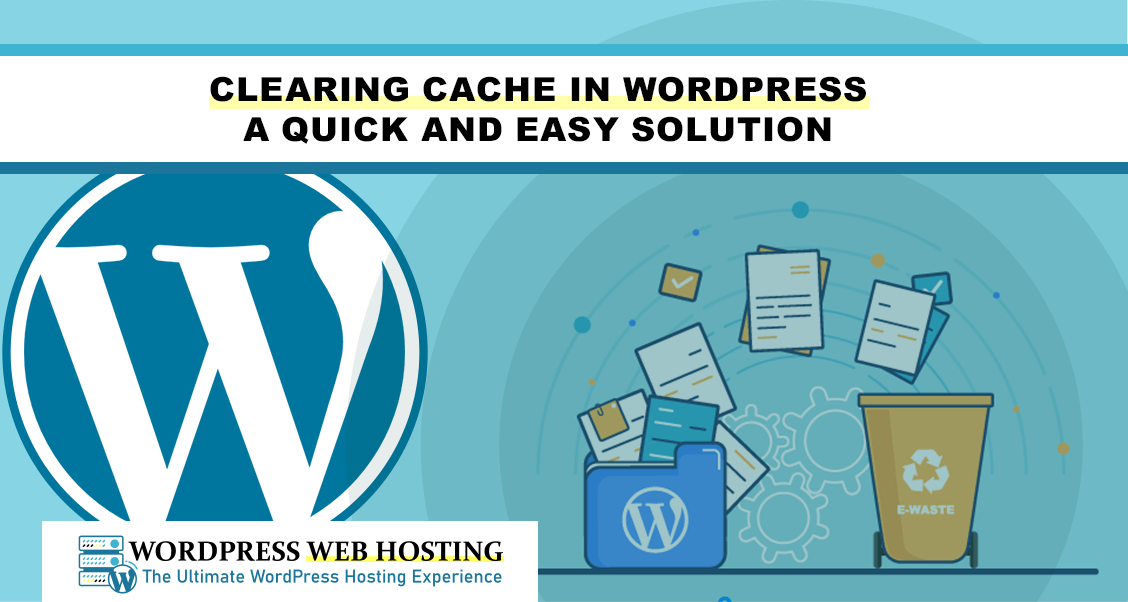
Clearing Cache in WordPress: A Quick and Easy Solution
Introduction
Besides having major issues concerning user experience, website performance also comes into play. Clearing cache, when it comes to a WordPress site, is probably the easiest method to attempt an improvement in performance and getting rid of certain problems. In this article, we go through what exactly caching is, its benefits and how to clear it with ease in WordPress.
What is Cache in WordPress?
Cache is a layer of storage that saves the copy of your website data so that it can retrieve it fast. Instead of getting all data from the server every time a user visits your site, caching allows WordPress to serve a cached version. This considerably reduces load times and server load.
Why Clear Cache in WordPress?
You should clear your cache from time to time for the following reasons.
-
Reflect Recent Changes: If you’ve updated your site but the old version still shows, cached data might be the culprit.
-
Improve Performance: Removing outdated cache files can reduce server load and improve speed.
-
Troubleshoot Issues: Problems like broken layouts or outdated content can often be resolved by clearing the cache.
Types of Cache in WordPress
There are two main types of cache in WordPress:
1. Browser Cache
-
- This cache is stored on a user's device for faster access to frequently visited sites.
2. Server-Side Cache
-
- This cache sits on your web hosting server.

How to Clear Cache in WordPress?
Here's a straightforward guide to clearing your WordPress cache:
1. Clear Cache from Web Hosting
Some WordPress hosting providers have built-in caching. For example:
-
Log into your hosting account.
-
Go to the caching settings. These are normally found under site tools or advanced options.
-
Choose to clear the cache.
2. Browser Cache Clear
If it is a browser-specific problem, follow these steps:
-
Open settings of your browser.
-
Find 'Privacy' or 'History.'
-
Choose 'Clear Browsing Data' and make sure that the cache is checked.
Caching Best Practices in WordPress
In order to have the best performance and also avoid a lot of issues, you can do the following:
-
Enable Auto-Clearing of Cache: Many hosting services provide the facility to clear the cache on schedule.
-
Test after Clear: This is the website testing if updates can be viewed or performance improvement.
Conclusion
Clearing WordPress Cache: Simple yet powerful moves to ensure performance, remove some display issues and ensure it is seen by visitors at its best. Based on the explanation that you've gone through, you can start empowering yourself as to how you can manage or clear your cache with ease, either from your hosting tools or browser settings. A watch on it, regular managing will keep it fast, responsive and updated.
Are you looking for professional WordPress hosting services? Visit WordPress Web Hosting for top-notch solutions tailored to your needs.
Frequently Asked Questions
- What happens if I am unable to clean WordPress cache?
- Older and invalid cache files make the website slow, cause some display issues, or your visitors cannot see any recent updates of the website.
- How often should I clean WordPress cache?
- Well, it depends on the activity of your site; for highly visited or frequently updated sites, it is advisable to clear the cache once a week.
- Can I schedule the automatic clearing of the WordPress cache?
- Yeah, most hosting platforms provide settings for automatic cache clearing.
- Will clearing cache delete my website data?
- No, it only clears temporary files and does not touch the core website data.