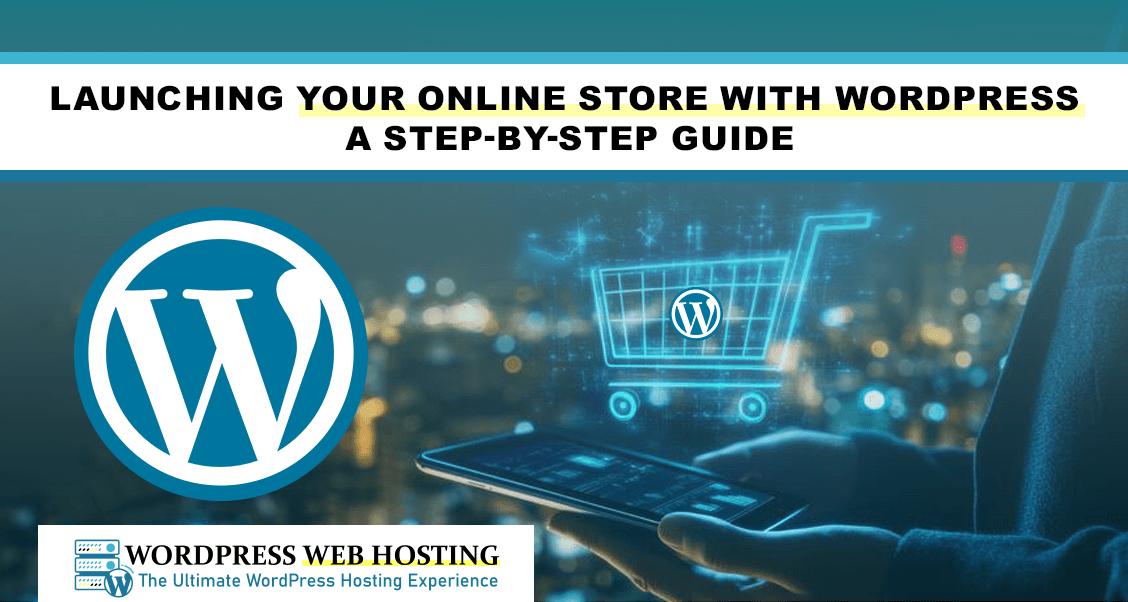
Launching Your Online Store with WordPress: A Step-by-Step Guide
Introduction
Setting up an online store can be overwhelming, but WordPress makes the process very easy and even friendly for beginners. This guide will walk you through launching your online store with WordPress, even if you have no prior experience.
Why Choose WordPress for Your Online Store?
WordPress powers over 40% of websites worldwide. Its flexibility, user-friendly interface and extensive plugin ecosystem make it a top choice for creating online stores. WordPress allows you to:
-
Customize your site with thousands of themes and plugins.
-
Build an eCommerce platform tailored to your needs.
-
Optimize for SEO to attract more customers.
Step 1: Choose Your Domain and Hosting
The domain name is the address of your online store on the web, and hosting is where your site files will sit. Here's how to do it:
-
Select a domain name: It should be memorable and preferably related to the brand name.
-
Select a hosting provider: Buy the hosting from WordPress Web Hosting LK for optimized performance and seamless WordPress integration.
-
Register your domain: WordPress Web Hosting LK also offers domain registration services for your convenience.
Step 2: Install WordPress
If your hosting provider offers WordPress installation, follow these steps:
-
Log in to your hosting dashboard.
-
Find the WordPress installation option.
-
Follow the prompts to set up your WordPress site.
Step 3: Choose and Install a Theme
A WordPress theme dictates your site's look and feel. To select a theme:
-
Go to your WordPress dashboard.
-
Go to Appearance > Themes > Add New.
-
Browse free themes or upload a premium theme.
-
Click Activate to apply your chosen theme.
Step 4: Set Up eCommerce Features
Use WordPress built-in features or eCommerce plugins in setting up your store:
-
In your dashboard, go to Plugins > Add New.
-
Search for an eCommerce plugin suitable for your needs and click Install Now.
-
Once installed, click Activate.
-
Configure the plugin settings; add payment methods, shipping options and currency.
Step 5: Add Products to Your Store
Products are the heart of your online store. To add them:
-
Go to Products > Add New in your WordPress dashboard.
-
Enter the product name, description, price and images.
-
Set up categories and tags to organize your products.
-
Click Publish to make the product live.
Step 6: Customize Your Store's Appearance
Make your store look more attractive with customizing its look:
-
Use the Customizer in your dashboard under Appearance > Customize.
-
Adjust colors, fonts and layout settings.
-
Upload your logo and configure navigation menus.
Step 7: SEO Optimization
SEO stands for Search Engine Optimization. It will make your store visible for customers via search. For optimization:
- Include keywords in product titles, descriptions and meta tags.
- Create a blog and drive organic traffic with informative content.
- Set up a sitemap for better indexing by the search engines.

Step 8: Performance Monitoring
Understanding your store’s performance is key to growth. WordPress Web Hosting LK provides support for tools to:
- Track visitor behavior.
- Monitor sales trends.
- Identify popular products.
Step 9: Test Your Store
Before launching, ensure everything works perfectly:
- Test the checkout process.
- Verify payment gateways.
- Check for broken links or missing images.
Step 10: Launch Your Store
Once you’re satisfied with your site, it’s time to go live! Promote your store using social media, email marketing, and advertising.
Conclusion
Having your online store up and running on WordPress is quite easy for anyone. With these steps, you'll have a fully functional store right from the word go to start selling. The flexibility of WordPress means your journey to e-commerce success is secured.
Frequently Asked Questions
- Is WordPress free to use for an online store?
- Yes, WordPress is free, but you have to pay for hosting and any premium themes or plugins of your choice.
- Can I use WordPress for a large online store?
- Of course, WordPress supports large inventories and high traffic if optimized properly.
- Should I have any coding skills to build an e-commerce website on WordPress?
- Not necessarily; there is no need for that since WordPress itself and its plugins are friendly even for beginners.
- How am I going to drive traffic into my WordPress online store?
- Perform SEO, use social media to market your site and create contents that will attract customers.
- What are some tools to monitor my store's performance?
- WordPress-compatible analytics plugins will help you notice how well your store performs.