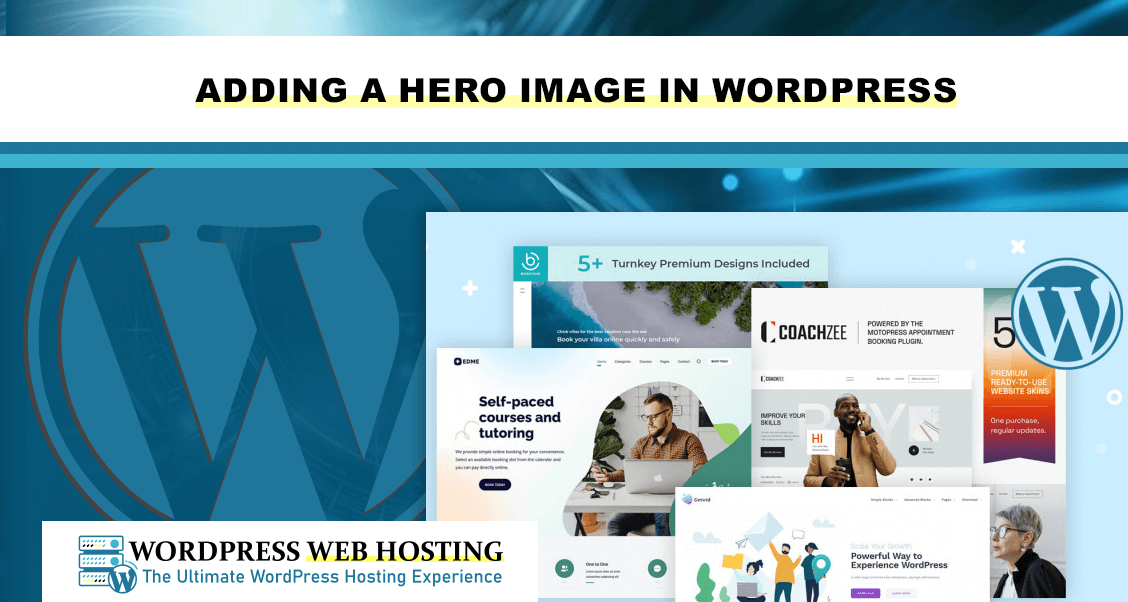
Adding a Hero Image in WordPress
Introduction
A hero image is a huge, striking visual displayed in the very top of the page fold of a webpage. It shows the first impression of your visitor to the content of your website, enhancing its aesthetic value. This addition to a WordPress site will take user interactions to another level and make them identify themselves with some strong visual identity. Here, we will take you through a step-by-step process in adding a hero image on your WordPress website.
Understanding Hero Images
Characteristics of an Effective Hero Image
- Aesthetically Appealing: The hero image should hit the viewer straight on with high resolution and appealing content.
- Relevant to Message: The image should relate to the purpose of the page, be it a product promotion, a blog posting or even a service overview.
- Minimalistic Overlays: Keep text overlays simple and clear to avoid overwhelming the user.
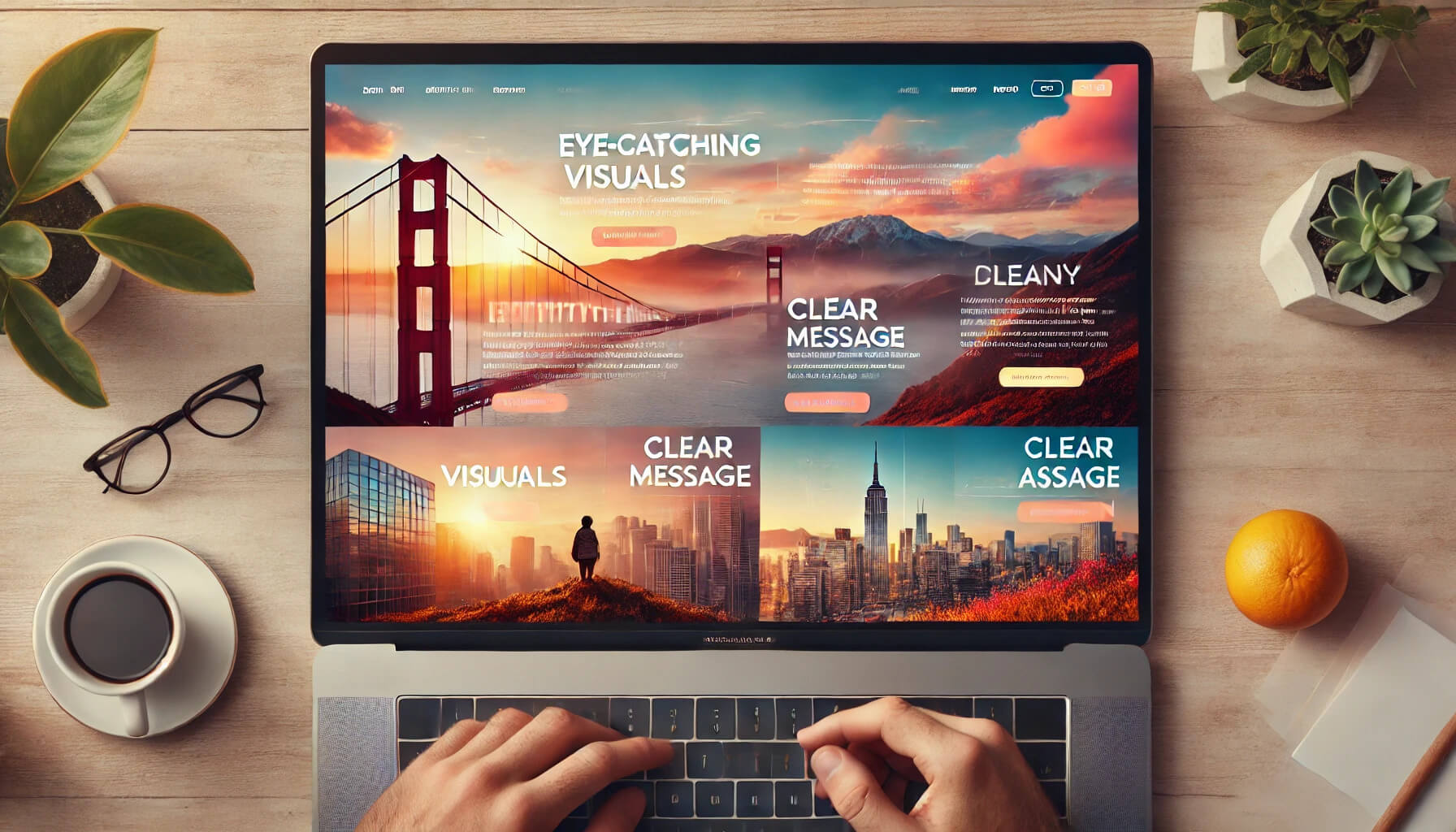
Best Practices to Choose Hero Images
- Use professional photography or high-quality stock images.
- Pay attention to colors: use your brand identity.
- Don't overfill it; it should have a focal point.
SEO Benefits of Hero Images
- Increased Time on Page: A captivating hero image encourages users to explore more of your site.
- Click-Through Rates Go Up: Hero images, along with CTA buttons, will get those users trucking.
- Search-Engine-Friendly: Adding alt text and proper metadata optimizes images for search.
How to Add a Hero Image in WordPress
Using Default WordPress Customizer
- Access the Customizer:
-
- Log in to your WordPress dashboard.
- Go to Appearance > Customize.
- Select the Header Image Option:
-
- Find the section called "Header Image" or "Hero Section," depending on your theme.
- Click on "Add New Image."
- Upload and Adjust:
-
- Click "Select from Library" to choose an image already uploaded, or upload a new image.
- Crop or adjust as needed.
- Preview and Publish:
-
- See your changes in the live preview window.
- Click "Publish"
Customizing Your Hero Image
How to Optimize Hero Image Size and Quality
- Compress with TinyPNG or ShortPixel.
- Aim for dimensions of around 1920x1080 pixels.
- Save images in web-friendly formats such as JPEG or PNG.
Text Overlays and CTAs
- Use short and action-driven text.
- Position CTA buttons in places where user action can be created.
Using CSS for Advanced Customization
.hero-image {background-size: cover;height: 500px;display: flex;align-items: center;justify-content: center;color: white;text-shadow: 2px 2px 4px rgba(0, 0, 0, 0.5);}
- Add the above CSS in your theme customizer or style.css file.
- Change the height and text-shadow properties by your needs.
Troubleshooting Hero Images
Common Issues After Adding Hero Images
- Image Does Not Appear Well:
o Your theme is incompatible.
o A file has not been uploaded well.
- Slow Loading of Page:
o Use an image optimizer.
How to Fix Broken Layout
- Check CSS settings in your theme or in the customizer.
- Use different widths and aspect ratio for images.
Making It Mobile Responsive
- Use responsive design tools when testing changes in mobile devices.
- Adjust the Hero Image settings in your theme so this image will look good on small devices too.

Conclusion
Adding a hero image in WordPress is quite easy and one of the most effective ways to make your website look great and work accordingly. Whether using the WordPress customizer or the Gutenberg editor, there are a couple of ways to create an attractive hero section according to your needs. Experiment with different designs and let your hero image amaze your audience.
Need help? Get top tips and expert support from WordPressWebHosting.LK .